How To Make Your GitHub Profile Stand Out
GitHub profiles are usually seen as a boring and formal area of repositories and code. They deal with business, and they're not fun at all.
However, GitHub recently released a feature that allows users to create a profile-level ReadMe to display on their GitHub profile. Cherry on the top? It can be written in Markdown, just like any other ReadMe!
This guide walks you through accessing this new feature, and some cool things you can do with it.

I will also be sharing some fun GitHub profiles that go out of their way to make things cool.
I'd love it if you shared yours with me on Twitter @insaanimanav
Why not just use the Bio?
The profile ReadMe allows much more than what you can currently do with your bio on Github.Since it is a normal ReadMe file (like those found in repos), you can write in markdown as well. (Did someone say gifs?).
Another advantage is that it is placed significantly higher than your pinned repositories. Hence it is clearly visible and will attract attention.
A solid readme in an open-source project goes a long way in bringing contributors to it. It also encourages users to use that software. In the same way, a solid profile ReadMe will encourage users to collaborate with you on their projects, and can even catch the attention of recruiters!
A solid readme in an open-source project goes a long way in bringing contributors to it. It also encourages users to use that software. In the same way, a solid profile ReadMe will encourage users to collaborate with you on their projects, and can even catch the attention of recruiters!
PS If you are looking to make your project-level ReadMe better, here is a good guide.
Where can I get mine?
To create your ReadMe follow these steps -:Step 1: Create a repo new repo on your GitHub which has the same name as your username. For example, my username is insaanimanav so I created a repo called insaanimanav (Note: At the time of writing this the name is case sensitive).
Step 2: Create your fancy new ReadMe and add stuff to it.
Step 3: Commit your ReadMe to your project.
Step 4: Push your file if you were working locally.
Step 3: Commit your ReadMe to your project.
Step 4: Push your file if you were working locally.
Some fun ones.
The github ReadMes are written in markdown, so you have complete liberty of what you want to do with it - including but not limited to adding gifs and images.Need to brush up on Markdown syntax? Check out this Markdown Syntax Guide.
Now lets look at some of them and I can help you break them down.
Jason Lengstorf

One of the most popular way to make your profile stand out is to add a banner in the top.
This helps make the profile feel much more inviting and memorable as well.
Pouya Saadeghi

Doesn't seem that easy to guess, but this is also a gif which you can easily add to markdown files.
One of the more data intensive ones, you could use GitHub actions to automate your ReadMe and let it fetch whatever you want and display it. Some practical ones include from your blog, or maybe your Twitter account.
Mansehej Singh

One of the more minimal ones, this style of ReadMe includes a short bio about oneself, along with simple badges to link to social profiles. It also includes a hit counter to count the number of views on the profile.
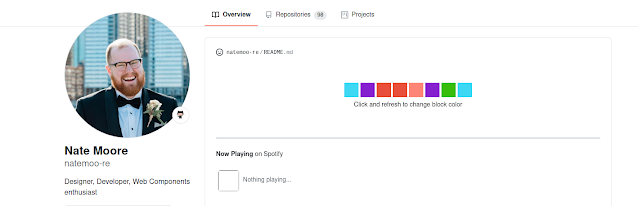
One of my favorite ones, he embedded a Spotify 'now playing' in his ReadMe.
Here are some more guides and files to inspire you.
A list of some awesome readmes
Add a particle Js based gif
This is a great feature and we would love to see your great ReadMe. Tag your profile in the comments below, or post in on Instagram with #TheBinaryTree
Also stay tuned for Sunday, since we will be talking about the tale of Python.




Comments
Post a Comment
Thank you for commenting on The Binary Tree!